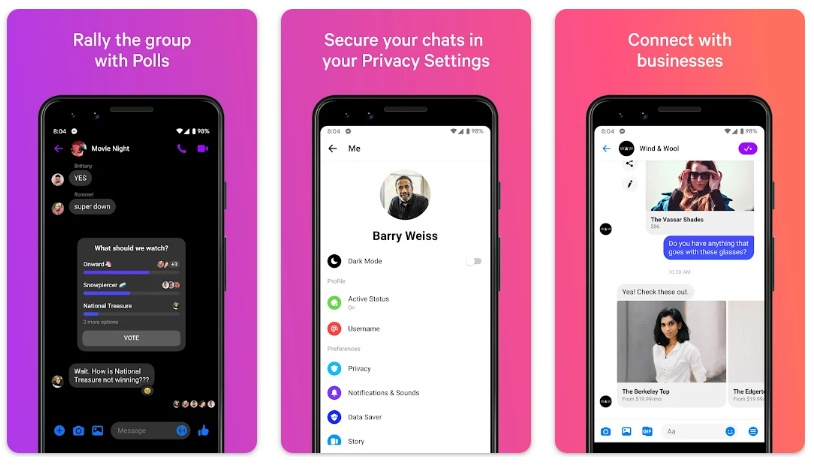Messenger, a widely used messaging application, offers more than just basic chat functionalities.
The Messenger app has various features designed to improve communication and user experience. However, many of these features remain underutilized by most of its users. Here are some unexplored features/tricks of the Messenger app to help you use the app more effectively, ensuring a better and more efficient messaging experience;
1. Use ‘Secret Conversations’ for enhanced privacy
For sensitive conversations, use the ‘Secret Conversations’ feature which provides end-to-end encryption. To use this feature, either start a new chat or select an existing one. Then, access the Secret Conversation option by tapping on the profile icon of the person you wish to message, usually indicated by a lock icon or found under the More menu. If it’s your first time using this feature, you might need to activate Secret Conversations by tapping on Turn On. Once activated, you can compose your message in a chat interface that typically features a black or dark theme, indicating a private chat. You also have the option to set a timer for disappearing messages for added privacy. After composing your message, send it as usual.
2. Customize chat themes and colours
Customizing chat themes and colours in the Messenger app is a fun way to add a personal touch to your conversations. To do this, select the conversation you want to personalize. Then, tap on the name of the person or group at the top of the chat. Look for an option labelled Theme, Color, or something similar, and click on it. You’ll see a range of colours and themes to choose from. Once you make your selection, it will automatically apply to the chat, visible to both you and the other participants.
3. Create polls in group chats
Creating polls in group chats on Messenger is a convenient way to gather opinions or make decisions collectively. To create polls in group chats on Messenger, look for the + sign or a similar option at the bottom of the chat window, which will open a menu with various choices. From here, select the Create a Poll option, and then you’ll be prompted to type in your question and provide possible answers. Once you’ve set up your poll with the questions and options, submit it to the group chat.
4. Share live location
Messenger lets you share real-time location with friends for safety or when meeting up, straight from the chat window. To share your location, select the conversation with whom you want to share your location. Then, access the More menu, typically indicated by a plus sign (+) next to the chat input field, and choose the Location option. After selecting, confirm and send it. The recipient will receive a map view of the location, which they can use for directions.